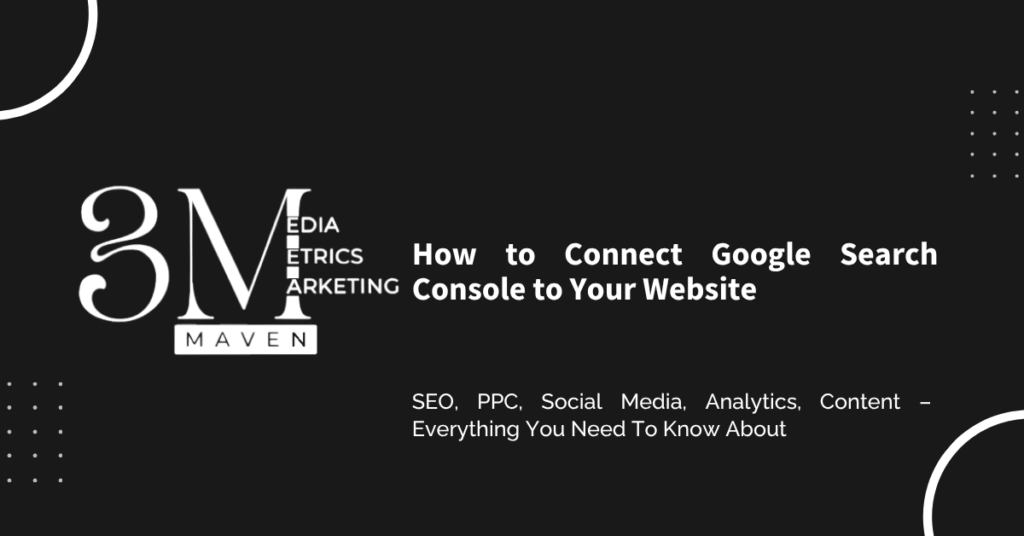How to Connect Google Search Console to Your Website: A Step-by-Step Guide
How to Connect Google Search Console to Your Website Google Search Console is a powerful tool that provides valuable insights into your website’s performance in Google Search. By connecting your website to Google Search Console, you can monitor your site’s visibility, identify indexing issues, and optimize your content for better search engine rankings. But do you know how you can connect Google Search Console Code to your website? No, don’t worry! In this guide, we’ll walk you through the process of connecting Google Search Console to your website step-by-step. Setting Up a Google Search Console Account Create a Google Account: If you don’t already have one, sign up for a free Google account. Access Google Search Console: Go to https://search.google.com/search-console/about and click “Sign In.” Add a Property: Click “Add Property” and enter your website’s URL. Choose the appropriate domain prefix (e.g., “www” or “non-www”). Verifying Your Website Ownership Google Search Console requires you to verify that you own the website you’re adding. Here are the common verification methods: HTML Tag: Add a meta tag to your website’s <head> section. Google Analytics: If your website uses Google Analytics, you can verify ownership using your Google Analytics account. DNS Record: Create a TXT record in your DNS settings. Choose the Verification Method HTML Tag: Copy the meta tag provided by Google Search Console and paste it into the <head> section of your website’s HTML code. Google Analytics: If you’re using Google Analytics, select this verification method and enter your Google Analytics property ID. DNS Record: Create a TXT record with the provided value in your DNS settings. Verify Your Website Once you’ve added the verification method, click “Verify.” Google Search Console will check your website to confirm ownership. Submitting Your Sitemap Do you know what is a sitemap? A sitemap is an XML file that provides information about your website’s pages and structure. Submitting your sitemap to Google Search Console can help Google discover and index your content more efficiently. Create a Sitemap: You can use tools like XML-Sitemaps.com or generate a sitemap directly from your content management system (CMS). Submit Sitemap: In Google Search Console, go to “Index” > “Sitemap” and enter the URL of your sitemap. Click “Submit.” Monitoring Your Website’s Performance Once your website is connected to Google Search Console, you can start monitoring its performance. Here are some key areas to focus on: Search Traffic: Track the number of clicks, impressions, and click-through rates (CTRs) your website receives from Google Search. Index Coverage: Monitor your website’s indexing status to ensure that your pages are being crawled and indexed by Google. Crawl Errors: Identify and fix any crawl errors that may be preventing Google from accessing your content. Mobile Friendliness: Check your website’s mobile-friendliness to ensure it provides a good user experience on mobile devices. Site Speed: Monitor your website’s loading speed and optimize it for faster performance. Conclusion In digital marketing, connecting your website to Google Search Console is a crucial step in optimizing your online presence. It provides valuable insights into your website’s performance, helps you identify and fix technical issues, and enables you to track your search rankings. By following the steps outlined in this guide, you can easily connect your website to Google Search Console and start benefiting from its powerful features. Remember to regularly monitor your Search Console data and take action to improve your website’s visibility and user experience.
How to Connect Google Search Console to Your Website: A Step-by-Step Guide Read More »